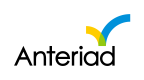Marketo Integration Guide
Overview
The Marketo integration with Anteriad Marketing Cloud allows contacts to be delivered directly to a specified Marketo list or campaign. It also allows for campaigns to be imported into Marketing Cloud
Setting Up Integration
1. Log in: Log in to Marketing Cloud with your username and password.
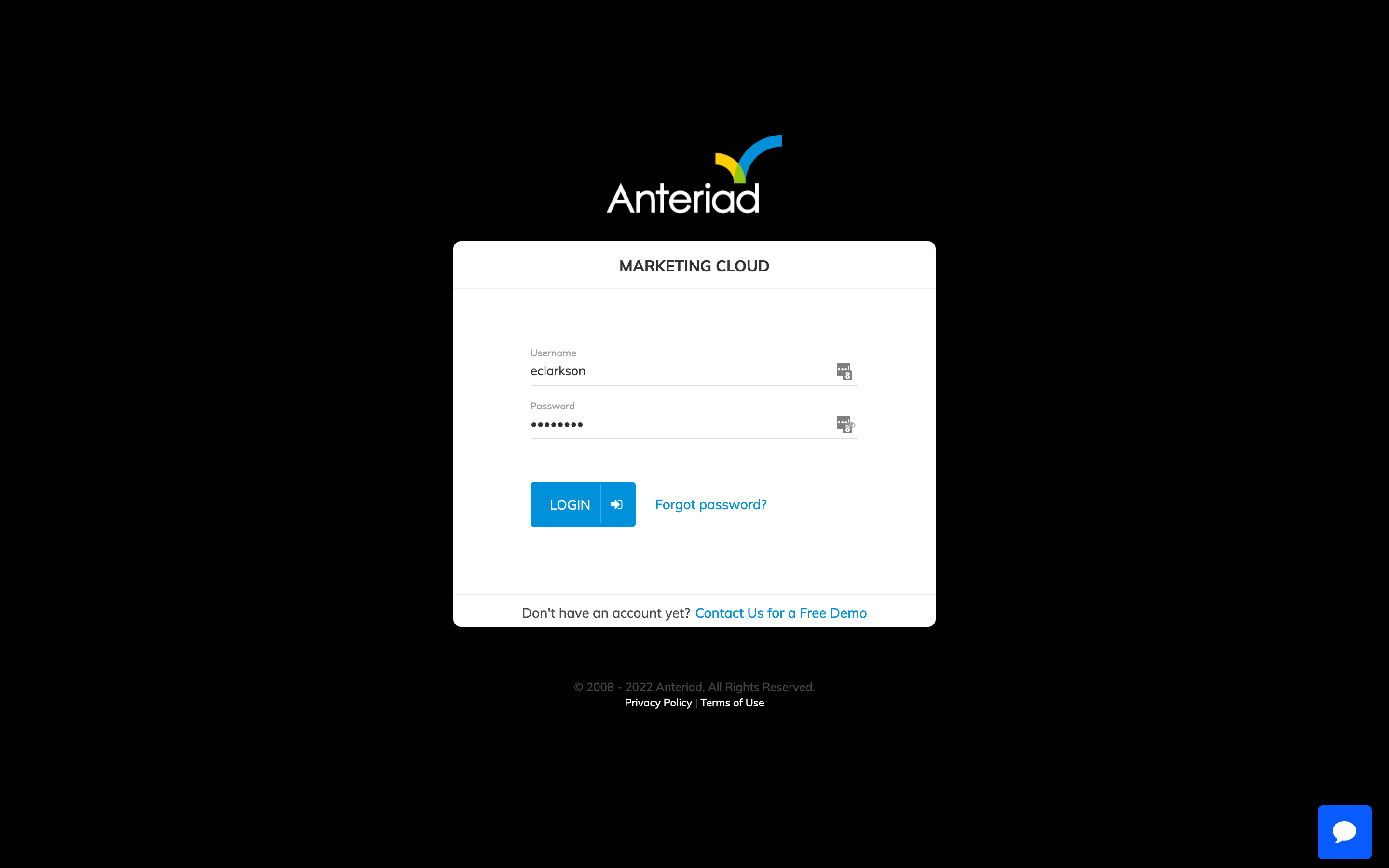
2. Go to Integrations: Click the user menu at the top right and select Integrations from the dropdown menu.
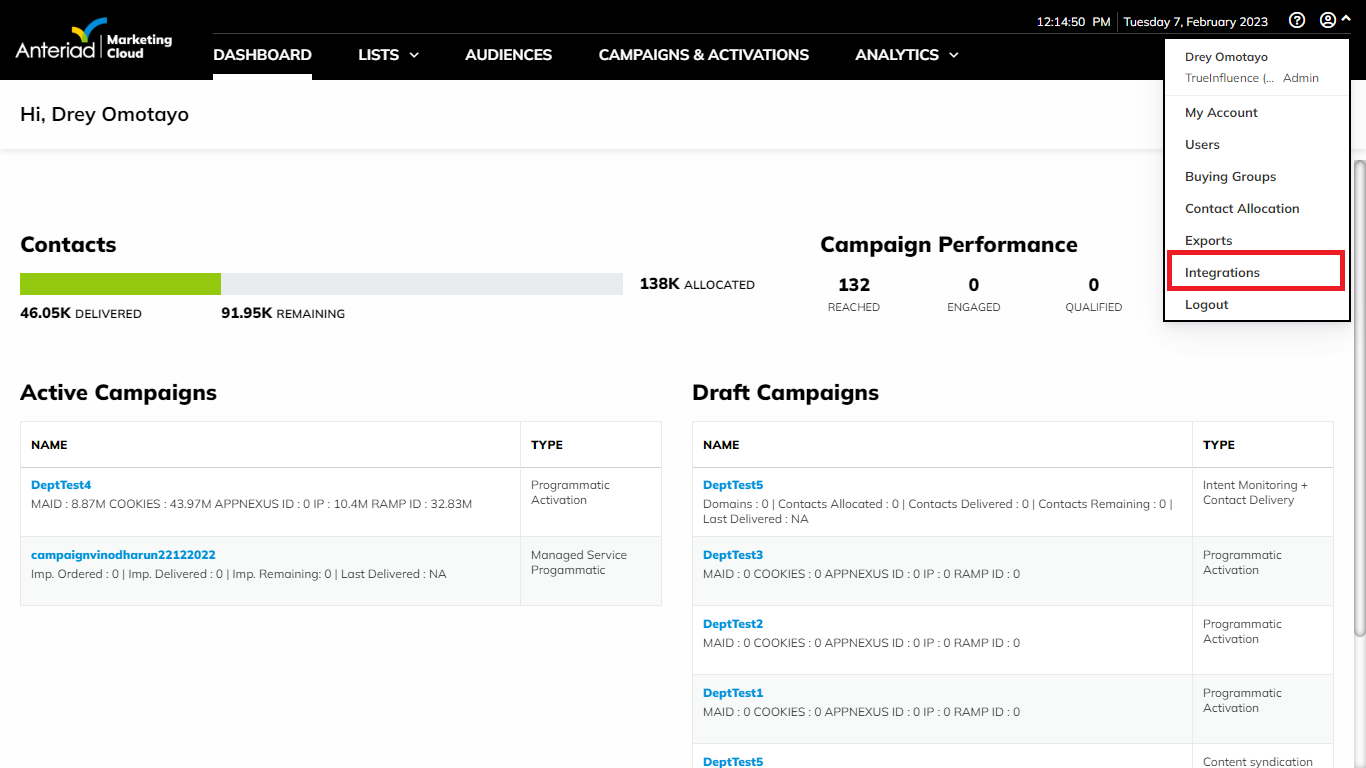
3. Configure Marketo: Click the Configure button under the Marketo logo. The Marketo configuration modal will appear. You will need to provide the API Key, API Secret, Rest Url , and Identity Url from Marketo. If you're not sure where to get that information, click the “Click here to see the documentation” link for reference.
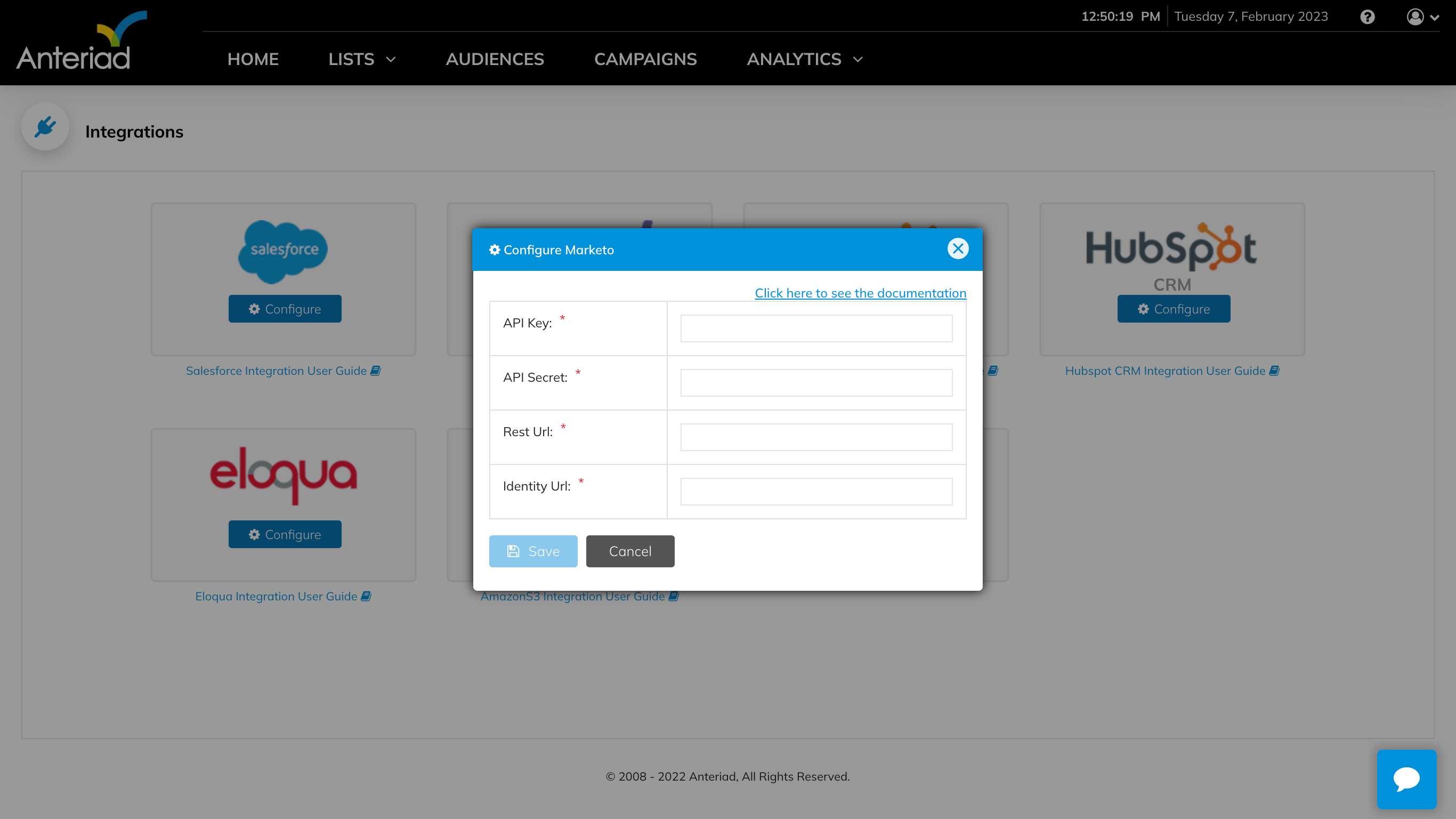
4. Complete Configuration: It will take 2 to 3 minutes to complete the configuration. Once the configuration is completed, you will be taken back to the Integrations screen. The Marketo tile will show a green check mark, indicating that the integration with Marketo is correctly configured.
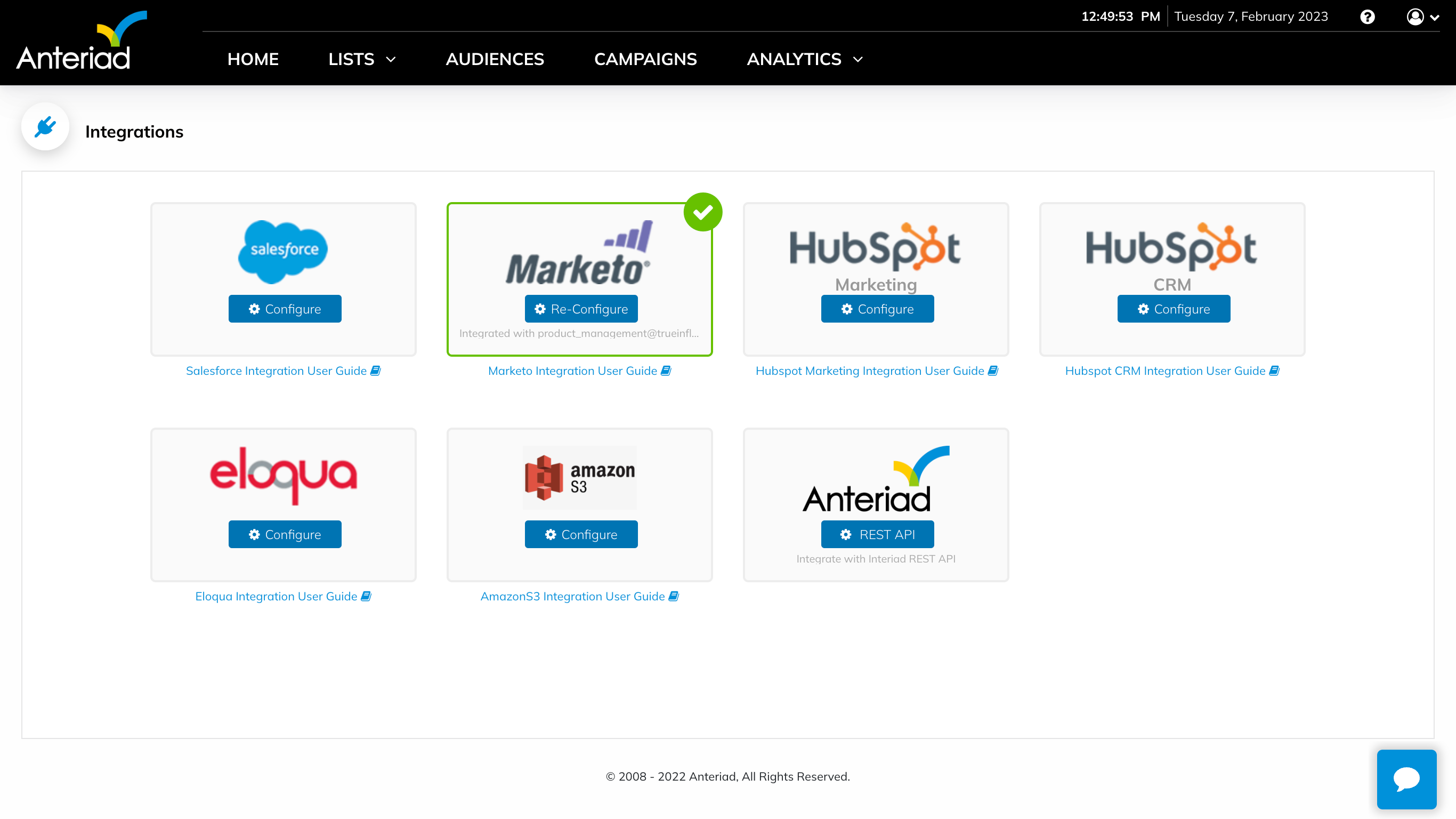
Exporting Data from Anteriad Marketing Cloud to Marketo
Once your integration is completed, you can deliver Contacts from your campaigns into a specific List or Campaign in your Marketo account, To export contacts to your Marketo account:
- Go to Campaigns & Activations
- Select any of InsightBase, PersonaBase, or ActiveBase campaign types
- Select the Delivery Settings tab
- Uncheck the Integration not required checkbox
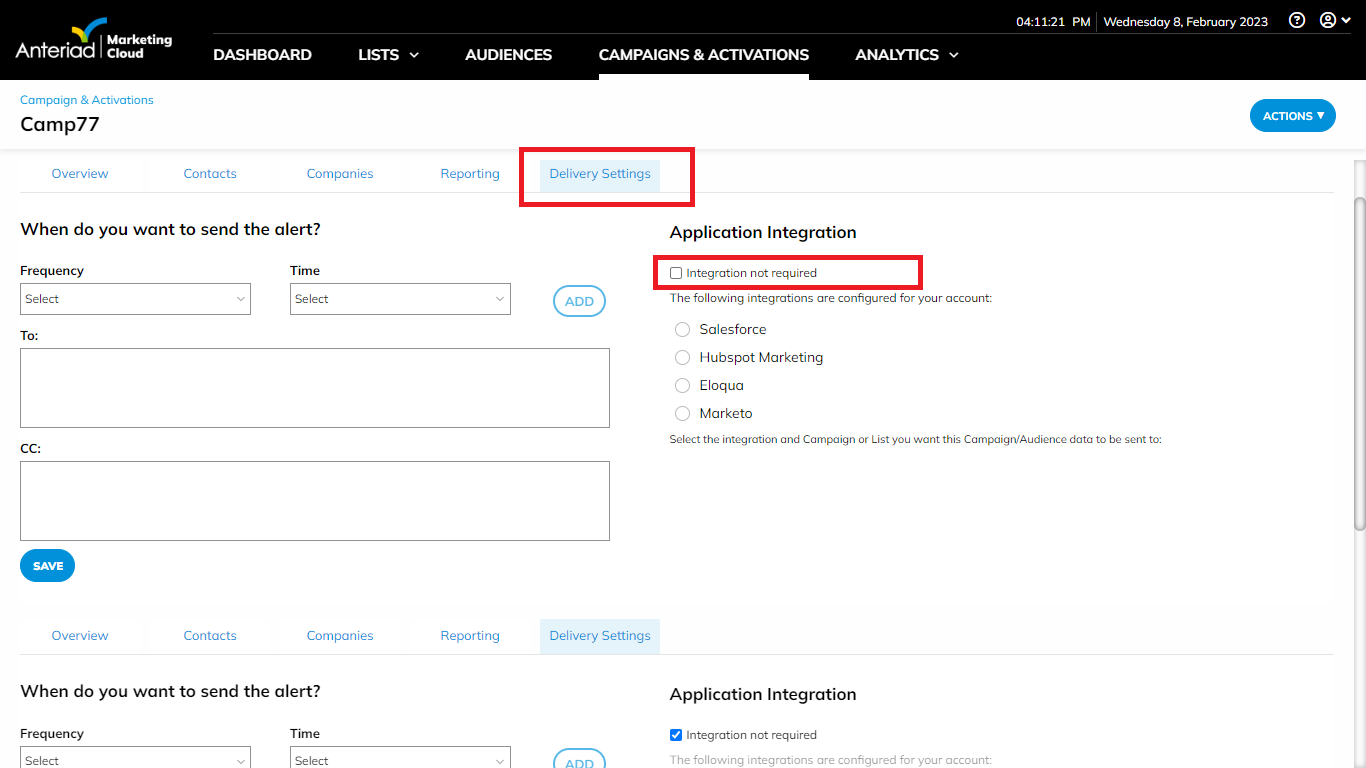
- Select Marketo. You can choose to add Contacts to a List or Campaign. If no selections are made, the contacts will be delivered to the Marketo global database.
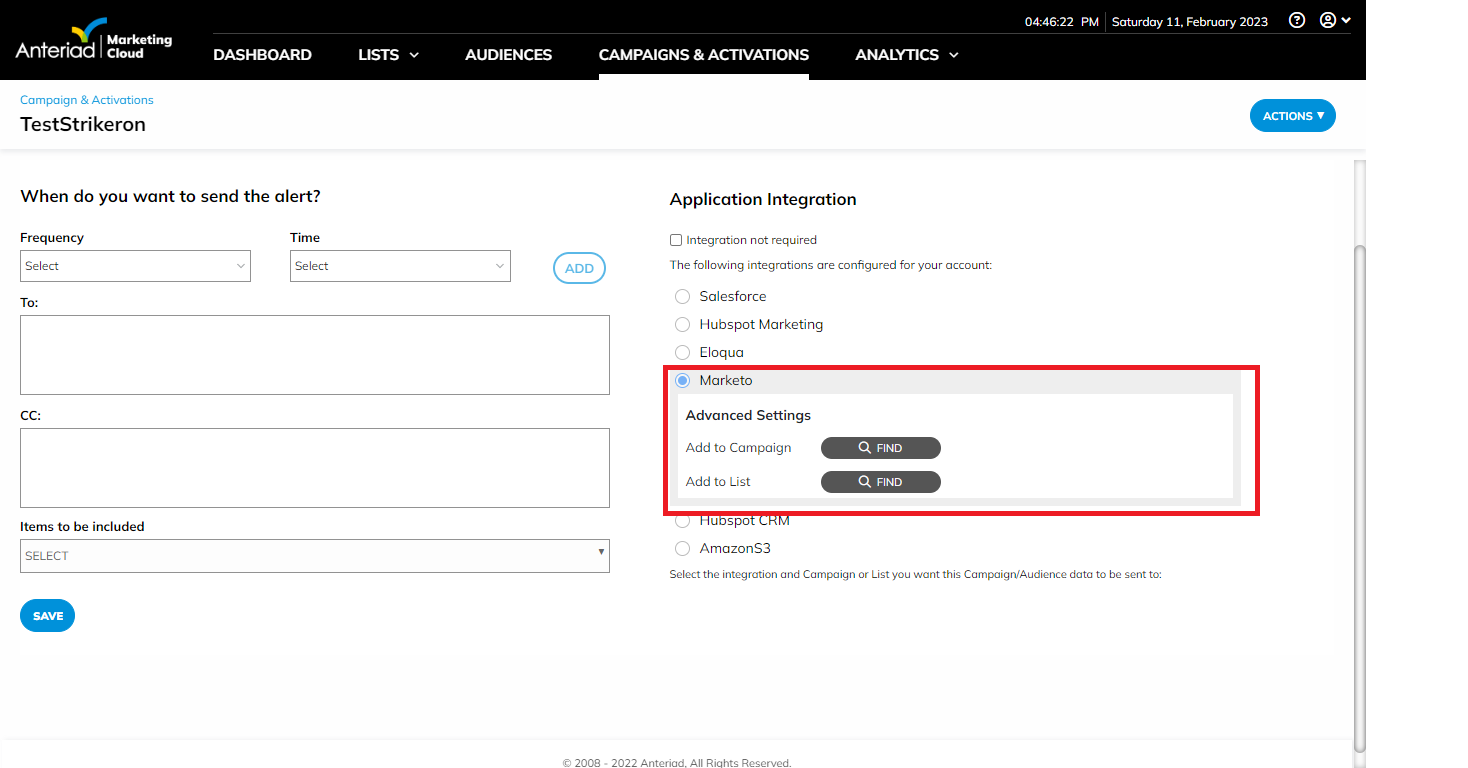
- Click on the Save button to save your selection
Importing Campaign from Marketo to Anteriad Marketing Cloud
Once the integration has been completed, you can import campaigns from your Marketo account to the Anteriad Marketing Cloud. To import your Marketo campaigns:
- Log in to Anteriad Marketing Cloud
- Go to Campaigns & Activations
- Click on the Import Campaigns button. This opens up a modal where you can select the campaign you want to import
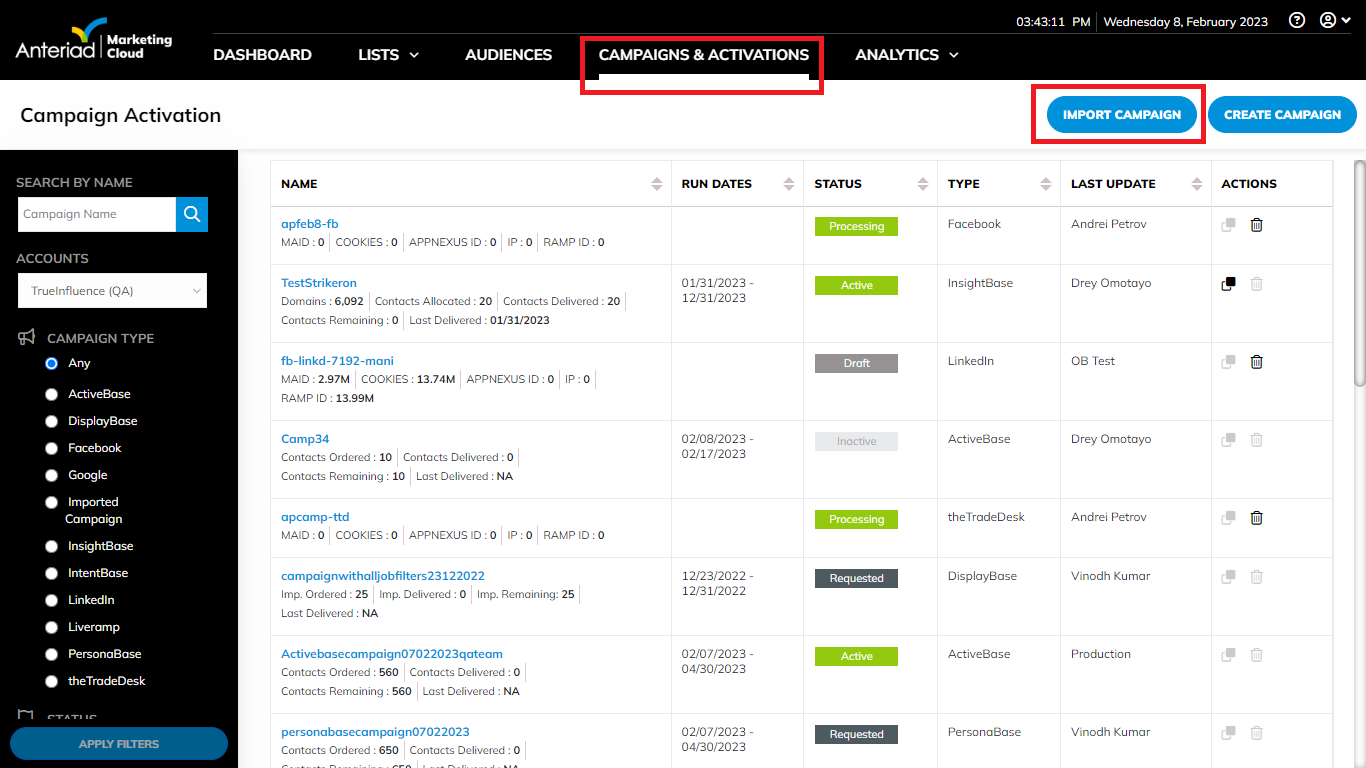
- Select the desired campaign you want to import. You can find the imported campaign under the Campaigns & Activations page
Updated 6 months ago