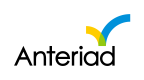AmazonS3 Integration Guide
Overview
The Anteriad Marketing Cloud allows users to integrate with an Amazon S3 bucket in order to deliver domains from an Intent campaign directly to the S3 folder.
Step 1: Log In
Log in to Marketing Cloud with your username and password.
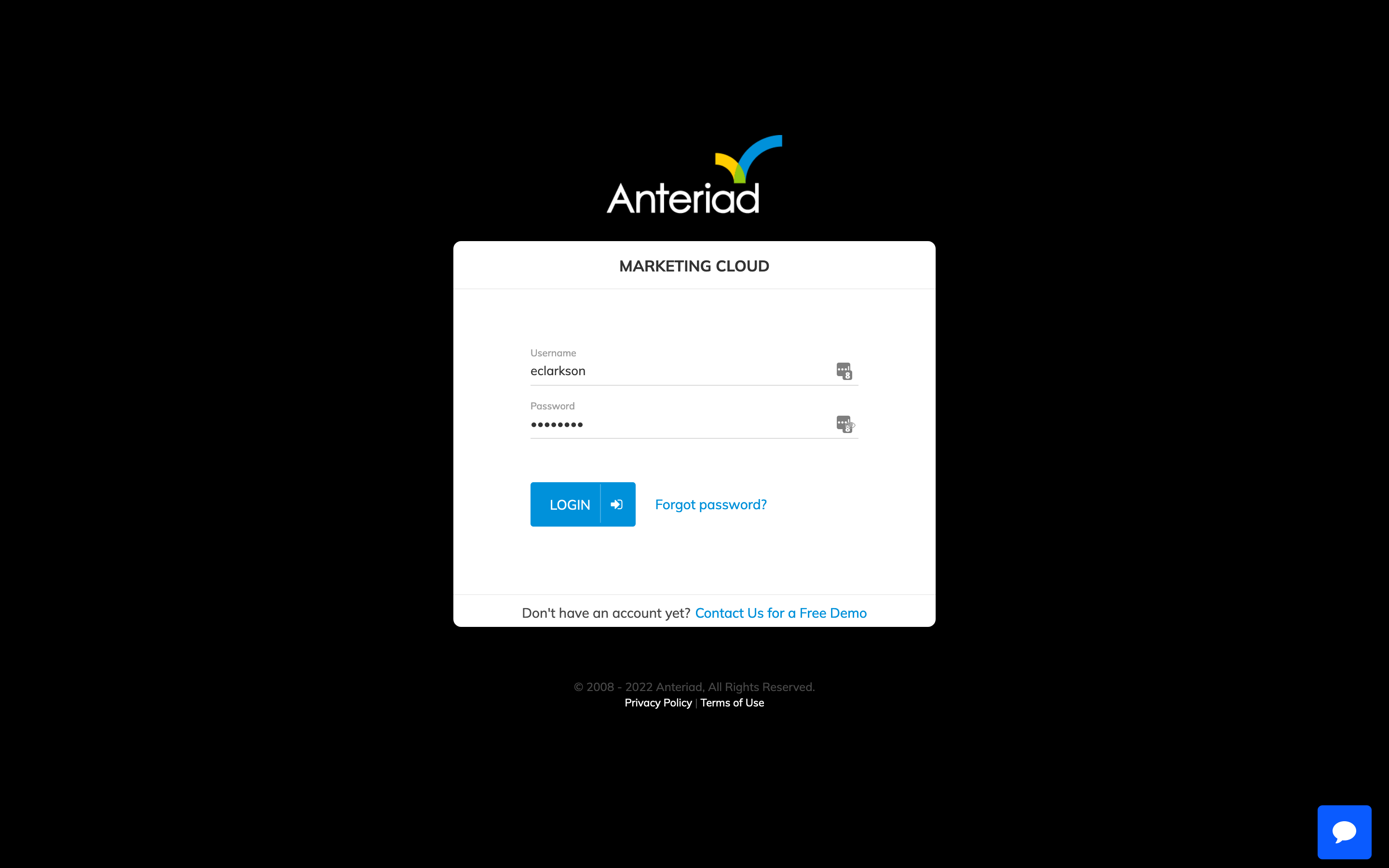
Step 2: Go to Integrations
Click the user menu at the top right and select Integrations from the dropdown menu.
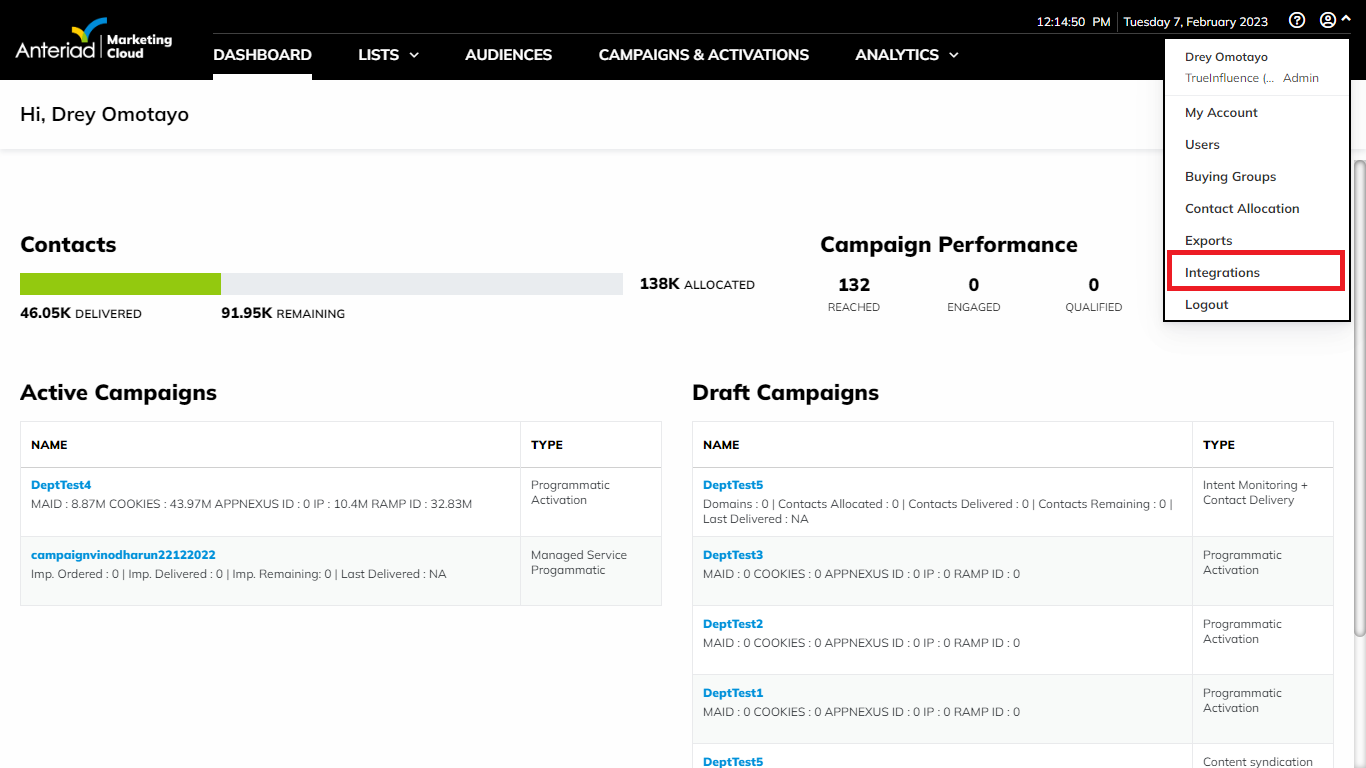
Step 3: Configure AmazonS3
Click the Configure button under the amazonS3 logo. The amazonS3 configuration modal will appear.
Enter the API Key, API Secret, and Bucket Name for the Bucket that files will be delivered to. Then click the Save button.
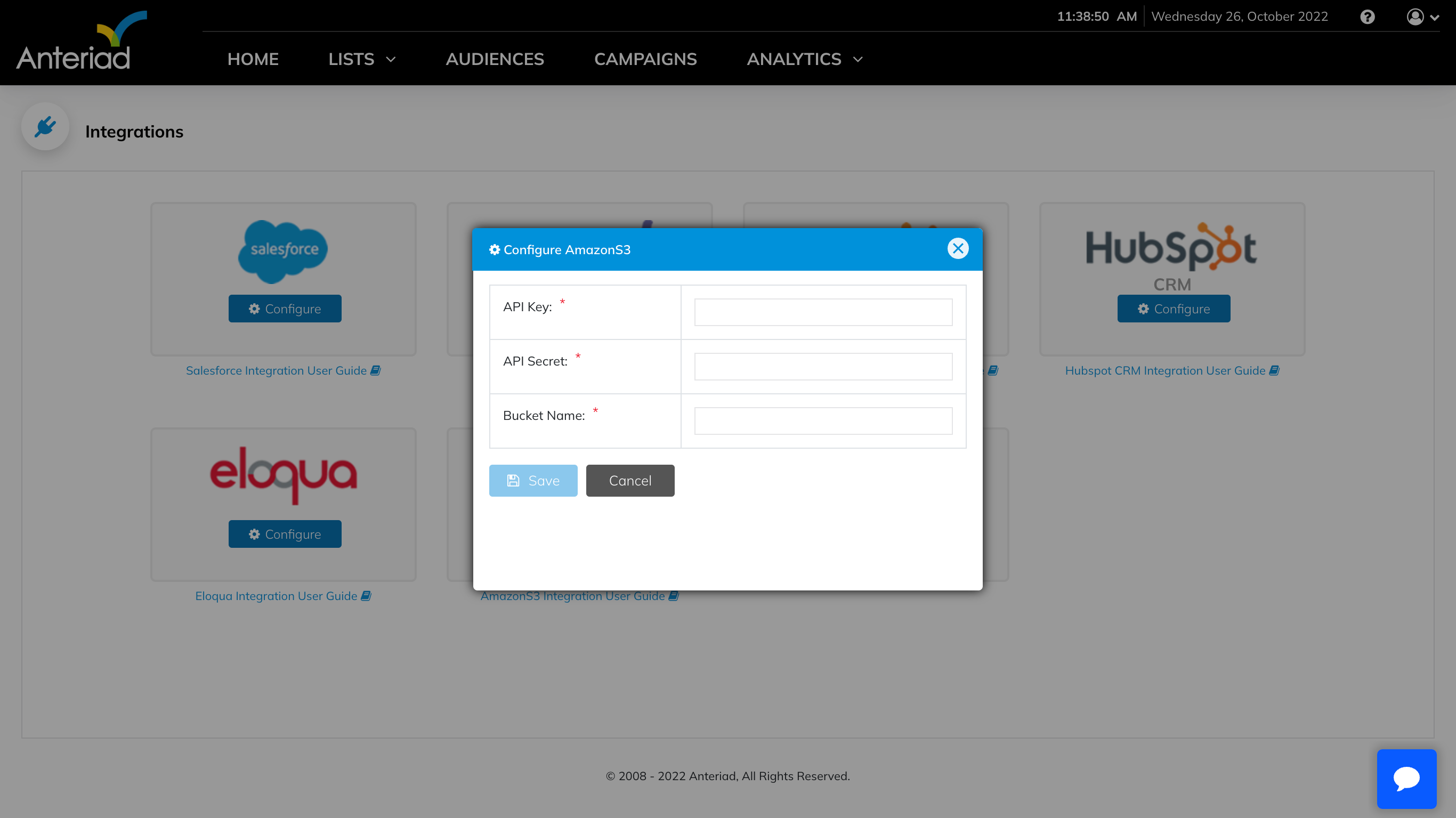
Step 4: Complete Configuration
Once the configuration is completed then the user will be taken back to the Integrations screen. The amazonS3 tile will show a green check mark, indicating that the integration with amazonS3 is correctly configured.
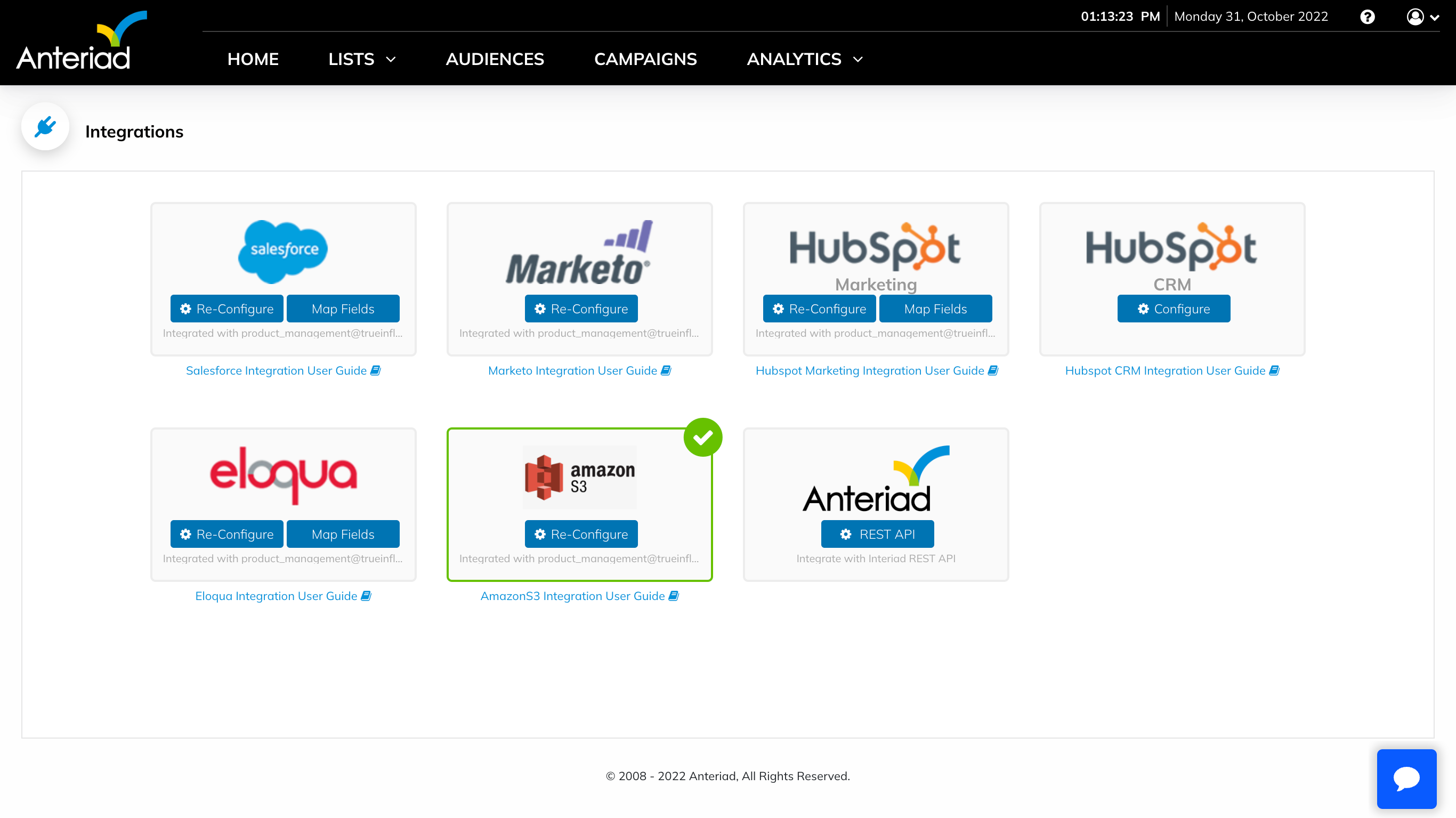
Step 5: Delivery Settings
Once the integration has been configured, navigate to a Campaign in order to deliver domains from the campaign to the S3 bucket.
Within the campaign select the Delivery Settings tab. On the Delivery Settings tab:
- Deselect Integration not Required, then select amazonS3
- Select the frequency and date to receive the domain file
- Select the required rank level for which the domain file is required (High/Medium/Low)
- Select the type of email notification required (Success/Failed/Both)
- Enter email(s) to receive delivery status notifications.
- Click Save
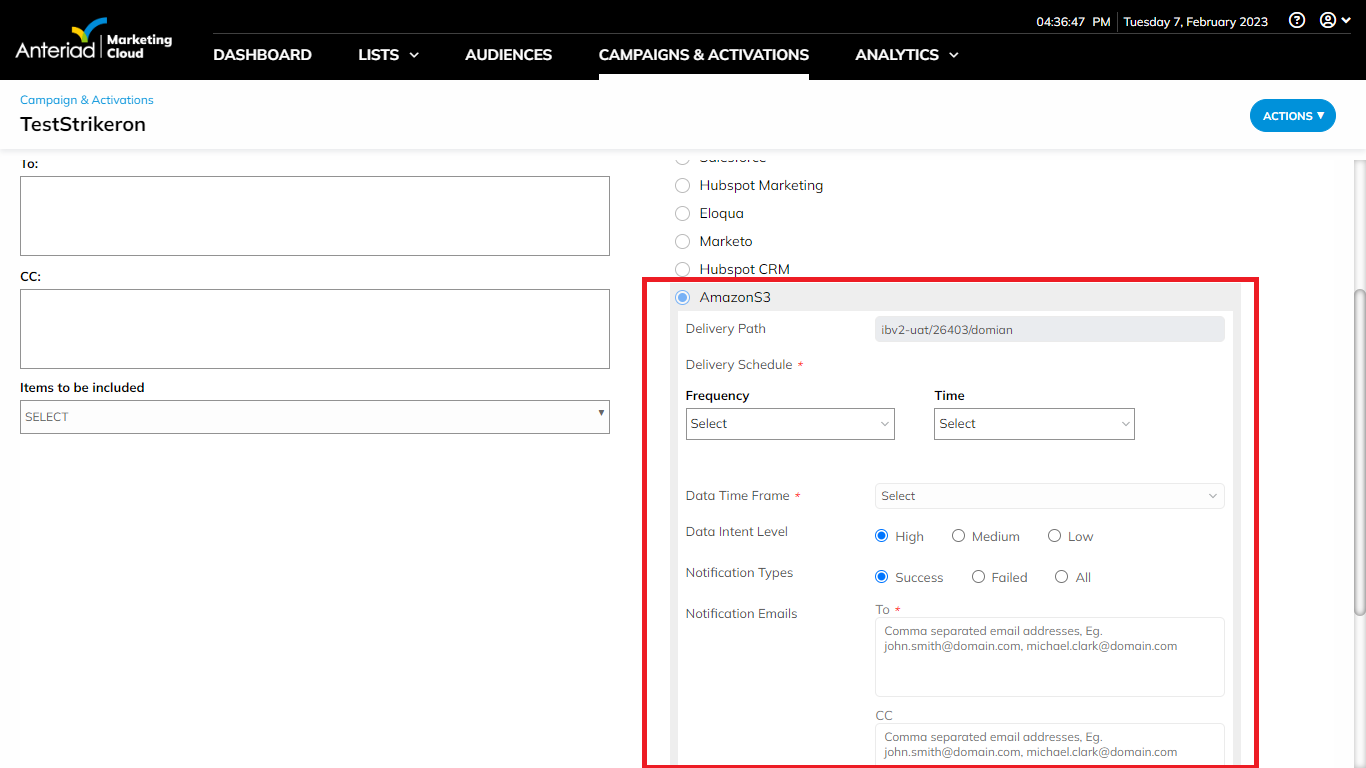
Updated 6 months ago