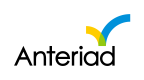Anteriad Marketing Cloud AMC 2023.5.0 Release Notes
Version: AMC 2023.5.0
New Updates
AMC New Dashboard
The Anteriad Marketing Cloud now has an updated Dashboard design. When you log into the platform, the new dashboard you see now contains the following sections
- Quick Action links: This displays links for users who wish to
- Upload a List,
- Build an Audience or
- Create a Campaign
to quickly access those sections of the platform from the dashboard
- Performance: This section of the dashboard shows
- Your top 5 performing account domains by Engagement. Engagement here takes into consideration, the number of clicks from a domain and the number of leads delivered per domain.
- Your top 5 performing campaigns by the number of Account Domains reached
- Contacts: This section displays your contacts summary, showing how many contacts you subscribed to, how many have been delivered, and how many contacts are remaining
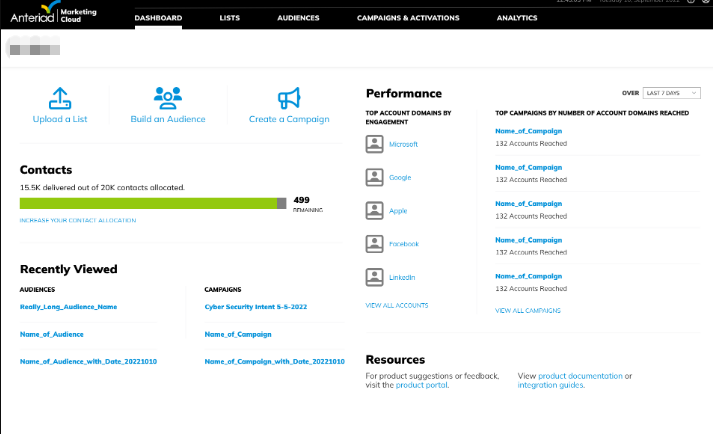
- Recently Viewed: This section displays 3 each of your recently viewed Audiences and Campaigns
- Resources: This section gives you links to access
-
- Our product portal where you can give us product suggestions or feedback
- The Anteriad Marketing Cloud Product Documentation
- Integration Guides if you want to integrate any of your in-house tools with the Marketing Cloud
Filter ABM Report by ABM List
With this feature you can now filter your account ABM report by one or multiple ABM lists that make up your ABM report in Analytics > Reports > ABM > By Account. The filtered report can be downloaded as a CSV file
How to filter ABM report by ABM list
- On the A user on the Analytics > Reports > ABM > By Account page, you should see the Filter By Account List Select Option
- Click on the Select Option drop-down lists to see all available lists and select the List(s) you want to filter the ABM report by OR
- Use the search bar to search by Account list name and select the list upon a successful search
- You should see that the report displayed a reflection of your selected list or lists
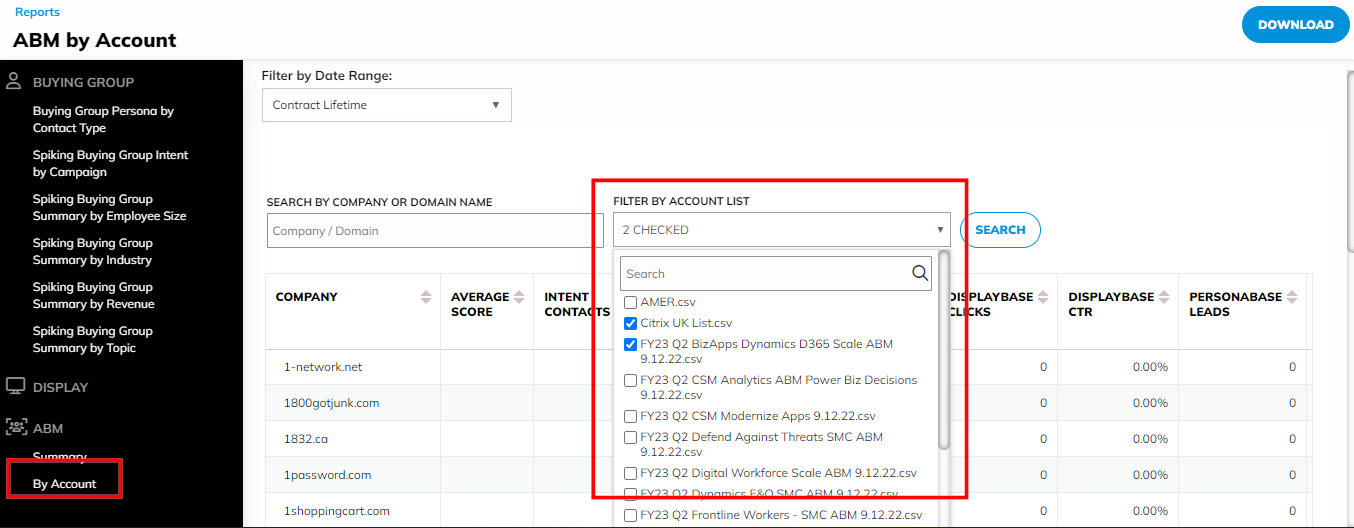
- Use the Download button to export your filtered report in CSV format into your local machine
Custom Content Syndication Campaign in AMC
- Exposure of Custom Content Syndication Campaigns: Custom Content Syndication (Wholesale Lead Generation) campaigns are now exposed in the Anteriad Marketing Cloud. Users can now access their Custom Content Syndication campaigns from the Campaigns and Activations page in the platform. Before now, users are only able to access their Custom Content Syndication campaigns using the campaign ID or by using the link sent to their email when the campaign order is executed. With this update, users are able to filter by and access their Custom Content Syndication campaigns easily.
How to Access your Custom Content Syndication:
- Login to AMC
- Click on Campaigns & Activations
- Filter by Custom Content Syndication on the left side of the Campaigns & Activations page
- Click to access the custom content syndication you wish to view
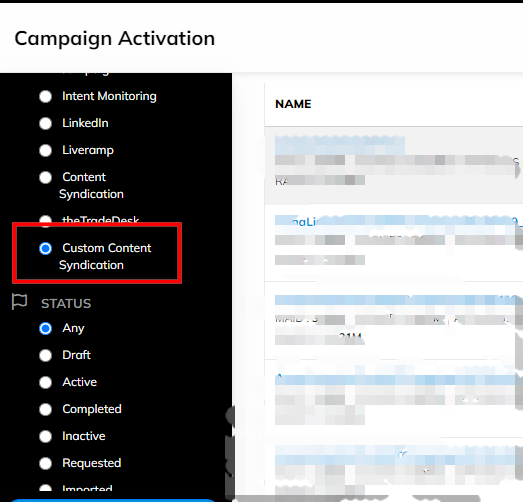
- Lead Download button Fix: After the MVP release, users started having issues with downloading leads from their Custom Content Syndication Campaigns. This was resolved with this release
To confirm this fix:
- Login to AMC
- Follow the steps above to access your custom content syndication campaign
- Go to the Contacts tab
- Click on the Download button to download your leads
- Link to Contact page of Custom Content Syndication campaigns from Email: After the platform's last release, the link that is automatically sent to customers via email upon creation of their Custom Content Syndication Campaigns for ease of access and download of their leads got broken. This is now fixed and works as it should
To confirm this fix:
- Open the Email that is automatically sent to you on the successful creation of a Custom Content Syndication campaign
- Click on the campaign link in the email
- Confirm that the link redirects you to Contact tab of the said custom content syndication campaign
Legacy Name Update for Campaign types and channels
You will notice name changes for most of our offerings in the platform. The table below captures the previous names and their corresponding new names. All occurrences of the previous names are now replaced with the new names in the platform
| Previous Name | Current Name |
|---|---|
| Personabase | Content Syndication |
| Activebase | Lead Qualification |
| Content Syndication | Anteriad Demand |
| Displaybase | Programmatic Advertising |
| Insightbase | Intent Monitoring |
| Wholesale Lead Generation | Custom Content Syndication |
You will notice most of these changes in the following pages
- Campaigns and Activations page
- Campaign creation page
- Campaign creation modal pop-up
- Campaign report page
- Analytics > Campaign Contacts
Update of Documentation Links and Content
With the platform URL changing to app.anteriad.com, there is a need to change Trueinfluence legacy content in the platform. Some areas where such changes were made are:
- The Content Syndication proposal email template: All content having Trueinfluence in the email template was updated to Anteriad
- The platform login page: Links and content on the login were equally updated to Anteriad's
- Integration Guides: The Integration Guides for Eloqua, Salesforce, Marketo, Amazon S3, and Hubspot were updated to a live document link rather than a PDF document. With this, all integration guides can easily be updated on the fly if anything changes. All occurrences of Trueinfluence in the Integration guides were also updated to Anteriad. Click HERE to view the Integration Guides
De-Authentication of a Programmatic Channel
This feature enables AMC users to de-authenticate any previously authenticated social channels like Facebook and LinkedIn in the platform
How to de-authenticate a programmatic channel in AMC
- Log into Anteriad Marketing Cloud
- Go to Admin > Integrations
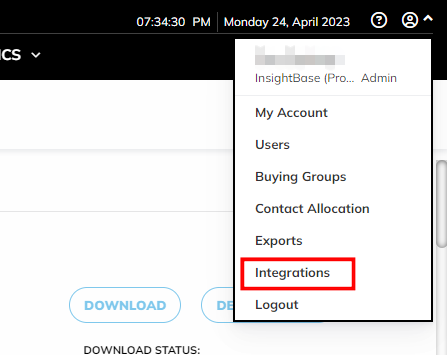
- Here you will see all channels you have activated in Create Campaigns listed under the Programmatic Activation Channelssection of the Integration page

- Click on the De-authenticate button and confirm to de-authenticate on the pop-up modal
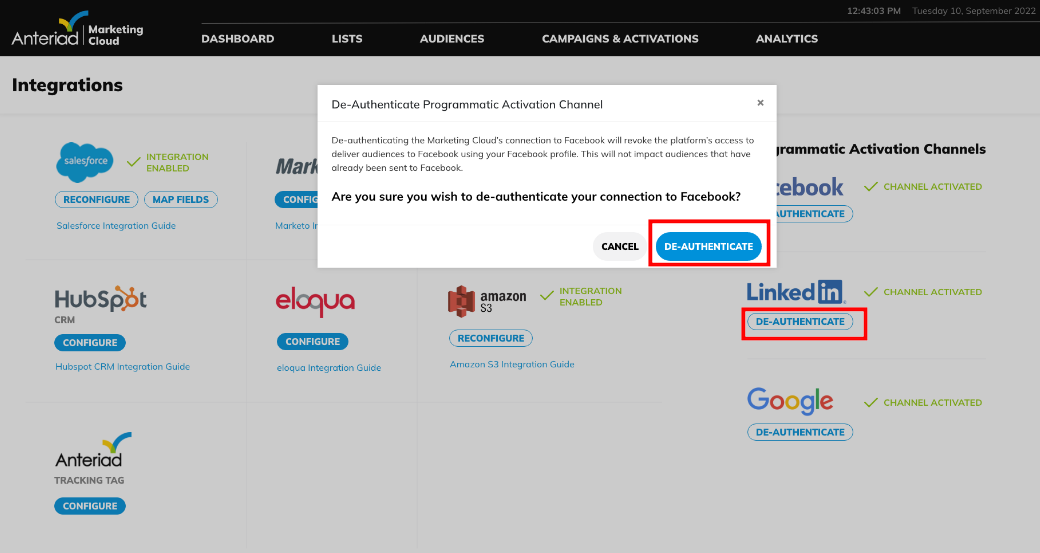
- You should notice the de-authenticated channel disappear from the Integration page if the de-authentication was successful
Re-ordered list types in List upload page
List types have been re-ordered in the list upload page. Domain List type is now selected by default and no longer Contact list type in List Upload page. The re-ordering was made based on the frequency of each list type upload in the platform
Bug Fixes:
- Query optimization for improved platform performance
- Audience builder not filtering companies tab by domain extension
- Resolved extra domains in Campaigns > Domain Downloads
- List library - domain count fix for uploaded domain list
- Programmatic advertising Campaign page footer fix
Updated 6 months ago