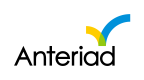Anteriad Marketing Cloud AMC 2023.6.0 Release Notes
Version: AMC 2023.6.0
New Updates
Save a List from Campaign Results
AMC users can now save lists from campaigns into their account List Library. This will enable users to exclude targeted lists from campaigns or use the list for retargeting. The following list types can be saved from your campaigns depending on the campaign type
- Contacts List
- Domains List
How to save a list from a campaign
- Login to Anteriad Marketing Cloud
- Go to Campaigns and Activations
- Open the specific campaign you want to save a list from
- The different campaign summary tabs house different list type abilities depending on the list type you want to save
- Contact Tab: Click on the contact tab if you want to save a contacts list
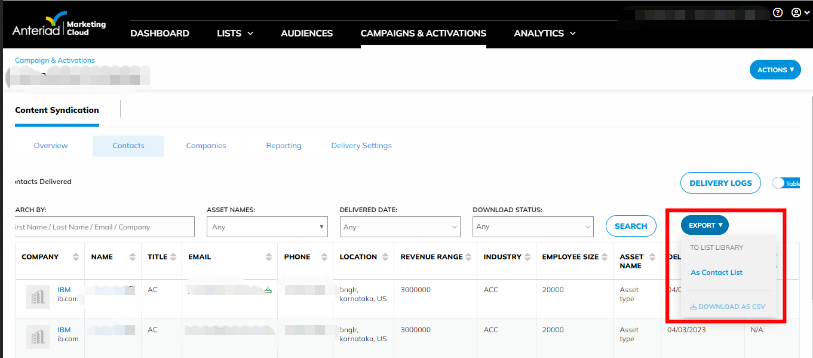
- Companies Tab: Go to the Companies tab if you want to save any of Domains list
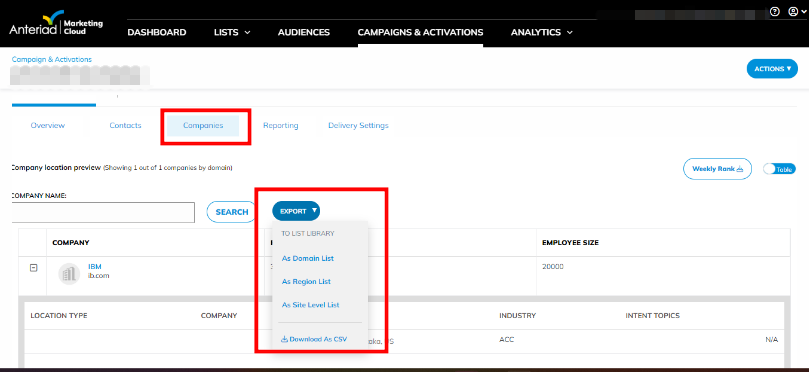
- Domains Tab: Go to the Domains tab if you want to save a domains list
- Contact Tab: Click on the contact tab if you want to save a contacts list
- In each tab, click on the Export button to see the list types you can save from that tab
- Select the list type to be saved to List Library
- Enter the List Name and click on Save
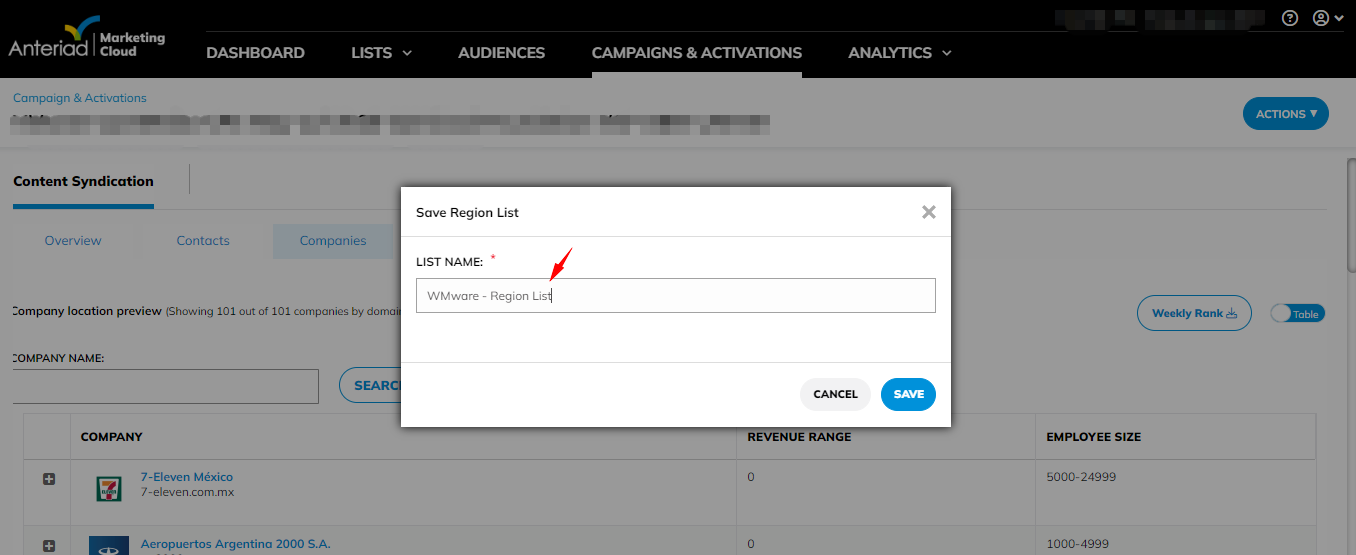
- Go to List Library after a few minutes to locate your just created list
- You should also see your saved list in Audience Builder to select from when building audiences
- Note that lists with more than a million records will be split into multiple lists of 1 million each until the list is exhausted
Save a List from Audience
There is now the ability for you to save a list from the audience preview page. The following list types can be saved into the list library page
- Contacts List
- Domains List
How to Save Lists from Audience
-
Log into Marketing Cloud
-
Go to Audiences
-
Create a new audience or Open an existing audience
-
Input your desired audience criteria if it is a new audience
-
Click on Preview Audience for the Audience counts to load
-
Click on Save - this pops up a modal for you select how you want to save. Options available are;
- Save as List
- Save as Audience
- Save as List + Audience
- The Save & Activate tab behaves as is, allowing you to save an audience as well as make an activation
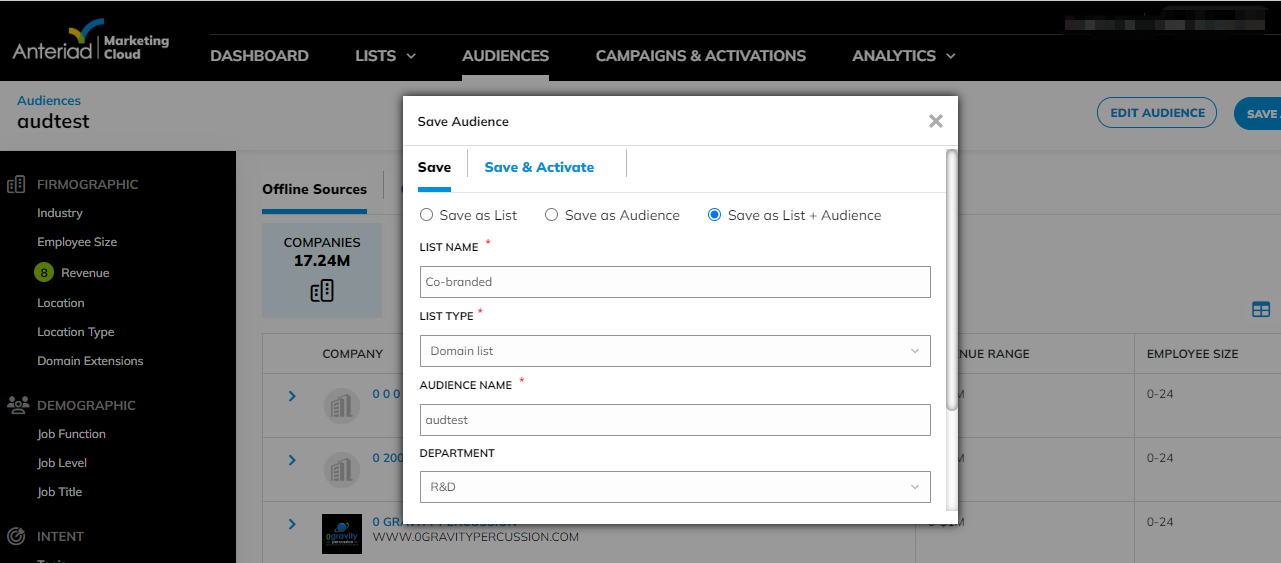
-
Select any of the options and enter the required fields.
- If you select Save as List, you should enter the list name and select the list type you want to save your list as
- If you select Save as Audience, that works as is, enter your audience name and save
- If you select the Save as List + Audience option, you should enter the list name, select the list type, enter the audience name, and enter the description (optional)
- If your audience has zero counts for any of Contacts, Domains, and Companies, then the list type(s) the count is meant to populate will not be available. For instance, if Contacts count is zero, then you will not see the contacts list type in the list type options available for selection when saving your list
-
Click Save to save your list and or Audience
-
Go to List Library to see your new list
Legacy Name UI CleanUp
Few UI clean-ups were made to ensure the old Campaign & Activations Channel names are updated with the new names for brand consistency
Fixes
- Leads Topic query update
- Resolved issue where Audience Contacts count is different from total records in the exported file
- Resolved issue with Intent Level dropdown in Intent Monitoring campaigns
- Updated AMC template used for Content Syndication and Lead Qualification campaigns originating from AMC
- Fixed issue of Audience with more filters returning higher counts than Audience with less filters
Updated 7 months ago