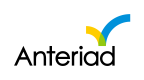Creating Audience In Marketing Cloud
Flows to build Audience in Marketing Cloud
- Click on Audiences > Build An Audience > Preview Audience > Save Audience
- Dashboard > Actions > Build Audience > Preview Audience > Save Audience
- Click on Existing Audience > Edit Audience > Preview Audience > Save Audience
Click on Audiences > Copy and Rename an Existing Audience > Edit Audience> Save Audience
How to Create Audience
- Login to Marketing Cloud
- Navigate to the Audience Builder using any of the flows listed above
- Select criteria to Include or Exclude from your Audience. Criteria to select from include:
- Firmographic
- Industry: Click on Industry for the Industry code options pop up
- Options available here are SIC, NAICS and Linkedin Indusrties codes
- NAICS code is selected by default
- 2-4 NAICS is available currently
- You can then opt for SIC or the LinkedIn Industries
- LinkedIn Industries should not be selected for Intent Monitoring and Content Syndication campaigns
- Select all industries of the selected category
- Select preferred industry(ies) options
- Click on close icon or save button to close the modal
- Employee Size: Click on Employee Size to select employee size ranges if required
- Options available here are Employee Size and LinkedIn Employee size
- LinkedIn Employee size should not be selected for Intent campaigns
- Select all selects all available employee sizes criteria
- Click on close icon or save button to close the modal
- Revenue: Click on the Revenue to select the Revenue range(s) to include or exclude
- Location: Click Location to select locations to include or exclude, it is advisable to select only USA at the moment as Intent data is only available for USA
- Select all available location criteria as needed
- Click on close icon or save button to close the modal
- Location Type: Select here to include or exclude location type(s) of choice.
- Location types to choose from are:
- Headquarters
- Branch
- Standalone
- Select all available location types criteria
- Click on close icon or save button to close the modal
- Location types to choose from are:
- Domain Extension: Select this option to include or exclude domain extension of choice.
- Select all available domain extensions criteria
- Click on close icon or save button to close the modal
- Industry: Click on Industry for the Industry code options pop up
- Demographic
- Job Function: Select this option to include or exclude job functions
- Select all available job functions criteria
- Click on close icon or save button to close the modal
- Job Level: Select this option to include or exclude job level
- Job Title: Select this option to input job title to include or exclude I
- Job Function: Select this option to include or exclude job functions
- Intent
- Intent Topic: Search to select topic to include or exclude
- Select Topics or Related topics to be added
- Topics selected appears on selected topic section
- On each topic or related topics selected, select the intent level desired
- Intent Level can be Low, Medium, High
- Multiple intent levels can be selected per topic
- Results of the deliveries from Audience and Campaigns will also reflect the intent level options selected per topic
- By default, all intent levels are selected per topic
- Intent Topic: Search to select topic to include or exclude
- Technographic
- Technology Install: Search to select Technology that you’d like to target in your Audience
- Lists
- Account List: This lists all Domain, Region and Site lists in the List library
- Search and or select any account list to include or exclude
- Contact List:
- Search and or select any Contact list to include or exclude in your Audience
- Account Sales Owner: Select Account Sales owner lists to include or exclude in your Audience
- Contact Sales Owner: Select Contact Sales owner lists to include or exclude a list in your Audience
- Note: We no longer differentiate between a Target List and Suppression list. A user can now exclude any type of list.
- Account List: This lists all Domain, Region and Site lists in the List library
- Domain Limit
- Per Domain: Click to input the maximum contact to be delivered per domain
- Integrations: This lists all integrations associated with your account
- Hubspot: Lists of accounts are now imported directly from Hubspot CRM into Marketing Cloud. These lists are updated daily.
- You can choose a list from any Sales Owner account here for your audience
- Hubspot: Lists of accounts are now imported directly from Hubspot CRM into Marketing Cloud. These lists are updated daily.
- Preview Audience
- Click on the preview Audience button to view possible counts based on the criteria selected for the audience, before saving the audience
- Click on Save to save your audience
- Click on Edit to continue audience editing
- Firmographic
Updated 6 months ago